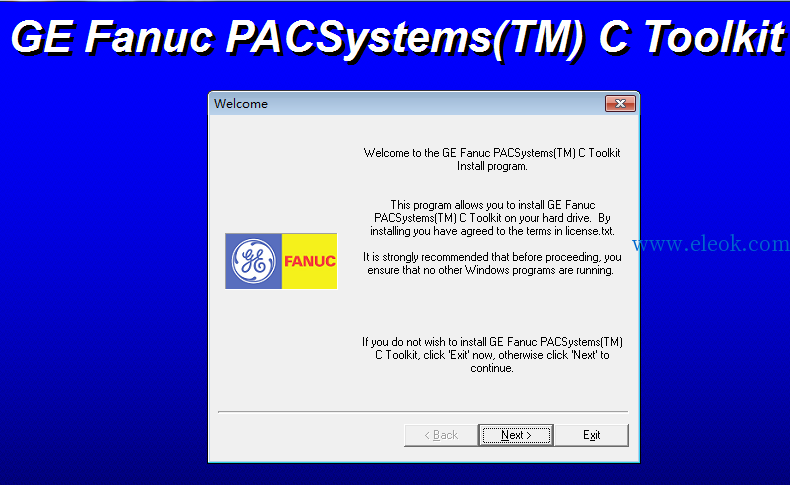
安装文件下载:适用于操作系统windows 7,其他操作系统没有测试过,兼容性未知。
 百度网盘下载链接.txt
(754 Bytes, 售价: 50 E币)
百度网盘下载链接.txt
(754 Bytes, 售价: 50 E币)
注意:请确保您所用的网络可以访问百度网盘文件下载页面并能熟练使用百度网盘下载文件,若附件内下载链接失效不能下载,可以回复本文留下邮箱给您发送可用链接
readme.txt for C Toolkit Release 3.5
Instructions:
1) Execute setup.exe to install the toolkit on your PC.
2) To start the toolkit, double click on the desktop Icon (PACSystems(TM) C Toolkit), use the Start->Programs-> method or execute the file ctkPACS.bat located at the Toolkit's root directory.
For information on the C Toolkit that supports:
PACSystems(TM) RX7i Target - Open file readmePACRX7i.txt
PACSystems(TM) RX3i Target - Open file readmePACRX3i.txt
PACSystems(TM) RX Target (Common functionality between Rx7i & Rx3i) - Open file readmePACRX.txt
To view the user documention double click on the index.htm file located in the Toolkit's root directory.
Readme for C Toolkit For the generic PACRX Target Release 3.5:
Important Note:
It is recommended that you use this, the PACRX Target, for developing C blocks that are loadable on any PACSystems RX PLC (RX7i and RX3i). If your C block makes use of any functionality that is only available on, say, an RX7i PLC, then you should use the PACRX7i Target, and refer to the associated readme file (readmePACRX7i.txt).
Instructions:
1) Execute setup.exe to install the toolkit on your PC.
2) To start the toolkit, double click on the desktop Icon (PACSystems(TM) C Toolkit), use the Start->Programs-> method or execute the file ctkPACS.bat located at the Toolkit's root directory.
3) Directions for compiling for the PLC:There are two sample projects under the Projects subdirectory (SampleProj1 & SampleProj2) which you can use for a guide in developing C Blocks for the PLC. To compile the program in SampleProj1, navigate to the SampleProj1 and enter the following line:
compileCPACRX ctkCBlockTest
This will produce an output file ctkCBlockTest.gefElf located in the subdirectory \plc. Use the programmer to associate this file to a C Block.
Similarly, you can compile SampleProj2 by entering the following line:
compileCPACRX This will compile the files specified in the "sources" file.
4) Directions for compiling for the PC:
There are two sample projects under the Projects subdirectory (SampleProj1 & SampleProj2) which you can use for a guide in developing C Blocks for the PC.
To compile the program in SampleProj1, navigate to the SampleProj1 and enter the following line:
compileCDebugPACRX ctkCBlockTestPc
This will produce an output file ctkCBlockTestPc.exe located in the subdirectory \pc. To run this file in a debug environment navigate to the \pc directory and enter the following line:
debugPACRX ctkCBlockTestPc.exe
This will bring up a debug window. Press the button on the left that looks like "a man running" and use the buttons to either step or run the program. You will see the result of the program in a separate DOS window.
To run the program on the PC directly without the debug environment, enter the following:
runPACRX ctkCBlockTestPc.exe
Similarly, you can compile SampleProj2 by entering the following line:
compileCDebugPACRX
This will compile the files specified in the "sourcesDebug" file.
Known issues With Release 3.5:
1) Cygwin Windows Debugger does not always work under Windows ME and Windows NT.
2) The maximum C source file the compiler can handle is around 8.2 Megs. If more source is needed, split the code between several C source files and compile as multiple files.
Readme for C Toolkit For the PACRX3i Target Release 3.5:
Instructions:
1) Execute setup.exe to install the toolkit on your PC.
2) To start the toolkit, double click on the desktop Icon (PACSystems(TM) C Toolkit), use the Start->Programs-> method or execute the file ctkPACS.bat located at the Toolkit's root directory.
3) Directions for compiling for the PLC:
There are two sample projects under the Projects subdirectory (SampleProj1 & SampleProj2) which you can use for a guide in developing C Blocks for the PLC. To compile the program in SampleProj1, navigate to the SampleProj1 and enter the following line:
compileCPACRX3i ctkCBlockTest
This will produce an output file ctkCBlockTest.gefElf located in the subdirectory \plc. Use the programmer to associate this file to a C Block. Similarly, you can compile SampleProj2 by entering the following line:
compileCPACRX3i
This will compile the files specified in the "sources" file.
4) Directions for compiling for the PC:There are two sample projects under the Projects subdirectory (SampleProj1 & SampleProj2) which you can use for a guide in developing C Blocks for the PC. To compile the program in SampleProj1, navigate to the SampleProj1 and enter the following line:
compileCDebugPACRX3i ctkCBlockTestPc
This will produce an output file ctkCBlockTestPc.exe located in the subdirectory \pc. To run this file in a debug environment navigate to the \pc directory and enter the following line:
debugPACRX3i ctkCBlockTestPc.exe
This will bring up a debug window. Press the button on the left that looks like "a man running" and use the buttons to either step or run the program. You will see the result of the program in a separate DOS window.
To run the program on the PC directly without the debug environment, enter the following:
runPACRX3i ctkCBlockTestPc.exe
Similarly, you can compile SampleProj2 by entering the following line:
compileCDebugPACRX3i
This will compile the files specified in the "sourcesDebug" file.
Known issues With Release 3.5:
1) Cygwin Windows Debugger does not always work under Windows ME and Windows NT.
2) The maximum C source file the compiler can handle is around 8.2 Megs.
If more source is needed, split the code between several C source files and compile as multiple files.
Readme for C Toolkit For the PACRX7i Target Release 3.5:
Instructions:
1) Execute setup.exe to install the toolkit on your PC.
2) To start the toolkit, double click on the desktop Icon (PACSystems(TM) C Toolkit), use the Start->Programs-> method or execute the file ctkPACS.bat located at the Toolkit's root directory.
3) Directions for compiling for the PLC:There are two sample projects under the Projects subdirectory (SampleProj1 & SampleProj2) which you can use for a guide in developing C Blocks for the PLC. To compile the program in SampleProj1, navigate to the SampleProj1 and enter the following line:
compileCPACRX7i ctkCBlockTest
This will produce an output file ctkCBlockTest.gefElf located in the subdirectory \plc. Use the programmer to associate this file to a C Block.
Similarly, you can compile SampleProj2 by entering the following line:
compileCPACRX7i
This will compile the files specified in the "sources" file.
4) Directions for compiling for the PC:There are two sample projects under the Projects subdirectory (SampleProj1 & SampleProj2) which you can use for a guide in developing C Blocks for the PC. To compile the program in SampleProj1, navigate to the SampleProj1 and enter the following line:
compileCDebugPACRX7i ctkCBlockTestPc
This will produce an output file ctkCBlockTestPc.exe located in the subdirectory \pc. To run this file in a debug environment navigate to the \pc directory and enter the following line:
debugPACRX7i ctkCBlockTestPc.exe
This will bring up a debug window. Press the button on the left that looks like "a man running" and use the buttons to either step or run the program. You will see the result of the program in a separate DOS window.
To run the program on the PC directly without the debug environment, enter the following:
runPACRX7i ctkCBlockTestPc.exe
Similarly, you can compile SampleProj2 by entering the following line:
compileCDebugPACRX7i
This will compile the files specified in the "sourcesDebug" file.
Known issues With Release 3.5:
1) Cygwin Windows Debugger does not always work under Windows ME and Windows NT.
2) The maximum C source file the compiler can handle is around 8.2 Megs.If more source is needed, split the code between several C source files and compile as multiple files.
【必读】版权免责声明
1、本主题所有言论和内容纯属会员个人意见,与本论坛立场无关。2、本站对所发内容真实性、客观性、可用性不做任何保证也不负任何责任,网友之间仅出于学习目的进行交流。3、对提供的数字内容不拥有任何权利,其版权归原著者拥有。请勿将该数字内容进行商业交易、转载等行为,该内容只为学习所提供,使用后发生的一切问题与本站无关。 4、本网站不保证本站提供的下载资源的准确性、安全性和完整性;同时本网站也不承担用户因使用这些下载资源对自己和他人造成任何形式的损失或伤害。 5、本网站所有软件和资料均为网友推荐收集整理而来,仅供学习用途使用,请务必下载后两小时内删除,禁止商用。6、如有侵犯你版权的,请及时联系我们(电子邮箱1370723259@qq.com)指出,本站将立即改正。
|
|