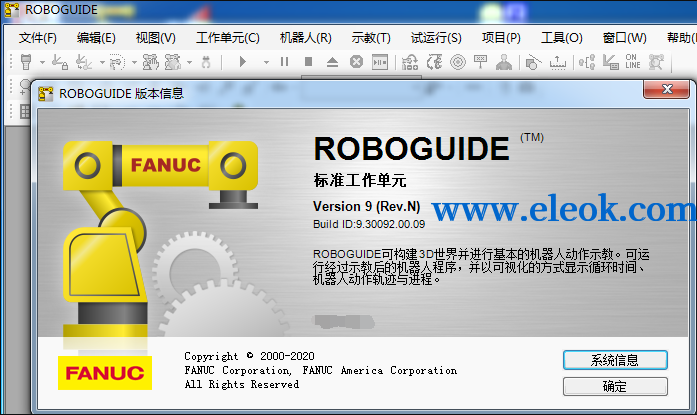
Version 9 (Rev.N) Revision:9.3092 Build lD:9.30092.00.09
下载链接:
https://www.eleok.com/thread-121687-1-1.html
1. What's new:
* Support for V9.40P/03, V9.30P/10, V9.10P/30 virtual robots.
2. System Requirements
Recommended Minimum
--------------------------------------------------------------
Operating System Windows 10 (32-bit and 64-bit)
Windows 8.1 (32-bit and 64-bit)
Windows 7 (32-bit and 64-bit)
Windows 64-bit version recommended.
Processor Type AMD Athlon 64 3200+, Pentium IV 2.4 Ghz
Core(TM)2 Quad or higher recommended.
Processor Speed 2.4 Ghz
System Memory 1 GB; 4 GB recommended.
Video Card:
RAM 512 MB
Resolution 1280x1024
Color Depth 24-bit color
Hardware Features OpenGL Hardware Support
Free Hard disk space 4 GB
Additional Hardware: Ethernet, DVD 32x, Mouse
OS Requirements Sign in local Administrator user to install product and
register full version of software.
Internet Explorer 11
Chrome V83 or later
Normal font size (96 DPI).
Port 3002 should not be used for other purpose.
ROBOGUIDE can use IP address 127.0.0.1.
When RIPE is used, ROBOGUIDE can use IP address 127.0.0.n (n>=1).
Computer name must be A-Z, a-z, 0-9 or '-'.
Other Virtual PC, VMWare and similar software are not supported.
Windows XP Mode of Windows 7 is not supported.
Remote desktop is not supported.
Windows RT is not supported.
Comma decimal separator is not supported.
You cannot use Guest account for ROBOGUIDE.
Touch panel operation is not supported.
3. Pre-Installation Notes
Full local Administrator Privileges
-----------------------------
FANUC uses InstallShield?technology which requires the software installer to have full local administrator privileges on the machine where the software is being installed. Please contact your Information Systems Department for assistance if you do not have full local administrator privileges or are unsure if you have full local administrator privileges. Please use "Run as administrator" shortcut menu for run setup.exe.
Using ROBOGUIDE with an Internet Firewall
-----------------------------------------
Most PC systems make use of a firewall to prevent unauthorized internet users from accessing your private PC network. All Windows
versions have built-in firewalls, or your PC may use a firewall provided by a 3rd party such as Symantec or McAfee.
ROBOGUIDE uses a FANUC Robotics virtual robot which
communicates with other programs via a network protocol. Therefore, some programs that ROBOGUIDE installs, must be added to the firewall in order for ROBOGUIDE to work properly.
The ROBOGUIDE installation automatically adds these programs to the Windows firewall. If your PC is using a third party firewall program, you must add these programs manually. You should contact your IT Administrator, or consult the 3rd party software documentation regarding allowing programs access to the firewall.
The following programs must be allowed network access:
C:\Program Files (x86)\FANUC\ROBOGUIDE\bin\RGCore.exe
C:\Program Files (x86)\FANUC\Shared\Robot Server\frrobot.exe
C:\Program Files (x86)\FANUC\Shared\Off Line\FRVRC\frvirtual.exe
C:\Program Files (x86)\FANUC\Shared\Robot Server\frrobotneighborhood.exe
C:\Program Files (x86)\FANUC\ROBOGUIDE\bin\FRMotionServer.exe
C:\Program Files (x86)\Shared\Utilities\FRLicenseManager.exe
"C:\Program Files (x86)\FANUC" is the default installation directory.
Please use the path you specified if you changed the default setting.
Workcell Compatibility
----------------------
New enhancements and capabilities are continually being added with each release of ROBOGUIDE and to support these changes its workcell data structure is changing, which makes the newer workcells incompatible with prior versions of ROBOGUIDE. Therefore, FANUC recommends you always make backups of existing workcells prior to installing any newer version of ROBOGUIDE.
Your laptop PC might have graphic tip for OpenGL (for example, NVIDIA Quadro) but the tip is not selected. In this case, you need to select the tip manually instead of automatic tip selection.
OpenGL Compatibility
--------------------
FANUC has identified problems with specific video cards. ROBOGUIDE uses OpenGL as the basis for graphics operations so depending on how well your video card supports OpenGL you may need to update its software driver or possible reduce or disable its hardware acceleration for proper operation of ROBOGUIDE AVI captures and in extreme cases for basic operations.
ROBOGUIDE Cycle Time Accuracy
-----------------------------
ROBOGUIDE reports accurate motion cycle time and cannot accurately predict cycle time results for programs containing instructions other than motion and wait instructions.
4. Installing ROBOGUIDE
A prerequisite for the installation of ROBOGUIDE is the .NET 3.5 framework. The framework is considered to be a Windows feature in Windows 8.1 versions, and therefore installed by the operating system.
To install the .NET 3.5 framework in Control panel, please open "Programs/Turn Windows features on or off" and enable .NET 3.5 framework.
To install the .NET 3.5 framework with the Windows 8.1 disk, go to the Windows start screen and right click on any open space, selecting "All apps" on the menu at the bottom of the screen. On the Apps screen find the "Windows System" group and right click on "Command Prompt". Select "Run as administrator".
In the command prompt window, type in the following:
DISM /Online /Enable-Feature /FeatureName:NetFx3 /All /LimitAccess /Source:d:\sources\sxs
where "d" is the DVD drive that contains the Windows disk
When the installation of the .NET 3.5 framework is complete, close the command prompt window and restart the ROBOGUIDE setup to complete the ROBOGUIDE installation.
Note: Touch Panel operation is not supported.
* If the ROBOGUIDE installer fails immediately on Windows 8.1,please install the .NET 3.5 framework prior to running the installer.
Please right-click setup.exe and install from "Troubleshoot compatibility" Windows 7 if you get an access error message of "OLEAUT32.DLL" or "STDOLE2.TLB" during installation or installing Visual C++ runtime library failed.
5. ROBOGUIDE Features
* A fully integrated environment with graphical UIF components to simplify the robot cell teaching process
* Process Navigator.
* Extensive workcell tutorials
* Extensive Help for procedures of how to operate the software
* Sample workcells
* A full 3D world environment: with zooming, panning, and rotation.
* Robot jogging: with an end of arm drag and drop teach tool and traditional teach pendant style jogging.
* Single robot workcells: many robots supported
- Work envelope view
* Workcell Modeling: support:
- IGES CAD import
- Primitive shapes: spheres, rectangles, and cylinders
* Workcell Library
- CAD Library of basic CAD models
- Ability to add your own images to the library
* Create multi group and multi axis machines
- Easily create machines that are driven by robot controller motors. Motors can be extended axes or multi group defined controller configurations
* Program Teaching
- Create basic TPP Programs
- Teach TPP positions by jogging the robot, manual entry, or by clicking on objects in the cell
- Supports automatic teaching of MH PICK and
PLACE positions
- Motion statement, wait statement support
- Single running program support. Multiple
running program support later.
- Open / Close Hand view setup
- Open / Close Hand instructions that enable
animation of workcell pick and place applications.
* Program generation from CAD: find entities in CAD filesand use these entities to automatically generate robot programs. This capability can drastically reduce
programming time
* Support for UTOOLS
- Attach tooling graphics to the robot for open and close imaging
- Define UTOOL values
* Support for UFRAMES
- Associate UFRAMES with workcell objects
- Teach relative to UFRAMES. Allows moving of taught positions with parts / fixtures to checkreach.
- Quickly change taught reference frame from World coordinates to a UFRAME coordinate
system
* Quick reach check functionality
* Program execution: programs can be run within
Roboguide and cycle time information can be generated.
- Run, hold, abort programs
- Alarm logs for program errors
- Animation / simulation in the 3D graphic screen
- TP Profiler
- TP Line segment times
- TP Program times
- Actual TP Trace display of
actual robot motion vs. taught path
- TP Trace by speed, orientation,\
acceleration
- Cycle time information is generated by FANUC Virtual Robot and has accuracy of FANUC
Robotics RRS modules
- Robot payload is automatically adjusted as the program is executed and the part is picked and placed
* AVI Movie file creation
- Create AVI抯 of your running workcell in multiple screen resolutions
* Integration of Virtual robot interfaces just like the robot.
- Virtual Teach Pendant. Allows you to program just like a robot.
- KCL window for accessing KCL commands
- Web Server window
* Full access to HandlingTool TPP instructions through the virtual TP. Program robot programs just like the robot.
* UFRAMES operate just like the real robot
* Create Virtual Robot allows you to configure your virtual robot with robot options.
* Support for simulation programs and .TP programs.
Simulation programs use the Roboguide simple TP editor which allow you to quickly create simulation programs which animate the workcell. TP Programs are fully functional robot programs that can be directly downloaded to a robot.
- Simulation programs can be quickly converted to TP Programs
* Simple editor supports the Call instruction
* Quickly move to points on a surface by holding the CTRL-SHIFT keys and clicking on a surface.
* Full support for Calibration of your Roboguideworkcell to the actual workcell.
6. Supported Virtual Robot Controllers
* Robot controllers supported in this version of ROBOGUIDE arelisted in the serialize wizard during robot creation.
7. Supported Robot Models
* Robot models supported in this version of ROBOGUIDE arelisted in the serialize wizard during robot creation.
【必读】版权免责声明
1、本主题所有言论和内容纯属会员个人意见,与本论坛立场无关。2、本站对所发内容真实性、客观性、可用性不做任何保证也不负任何责任,网友之间仅出于学习目的进行交流。3、对提供的数字内容不拥有任何权利,其版权归原著者拥有。请勿将该数字内容进行商业交易、转载等行为,该内容只为学习所提供,使用后发生的一切问题与本站无关。 4、本网站不保证本站提供的下载资源的准确性、安全性和完整性;同时本网站也不承担用户因使用这些下载资源对自己和他人造成任何形式的损失或伤害。 5、本网站所有软件和资料均为网友推荐收集整理而来,仅供学习用途使用,请务必下载后两小时内删除,禁止商用。6、如有侵犯你版权的,请及时联系我们(电子邮箱1370723259@qq.com)指出,本站将立即改正。
|
|