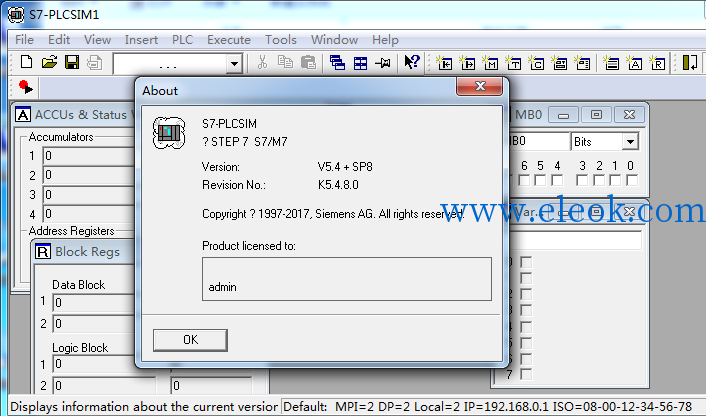
安装文件下载地址:
 百度网盘下载链接.txt
(754 Bytes, 售价: 10 E币)
百度网盘下载链接.txt
(754 Bytes, 售价: 10 E币)
注意:请确保您所用的网络可以访问百度网盘并能熟练使用百度网盘下载文件,若附件内下载链接失效不能下载,可以回复本文留下邮箱给您发送可用链接。
注意运行安装程序 要运行setup.exe 不要运行setup.msi,否则就会出现提示“你的计算机上正在运行下列应用程序:D:\STEP\S7BIN\S7tgtopx.exe”,要在安装S7-PLCSIM V5.4 SP8 之前必须安装了Step 7或者TIA或者PCS 7,不能单独使用。反复重启解决方法https://www.eleok.com/thread-117549-1-1.html
S7-PLCSIM V5.4 including SP8 offers the following new functions: Support for Microsoft Windows 10operating systems: Windows Server 2008 R2 (Standard edition asworkstation computer) Windows Server 2008 R2 SP1 (Standard edition asworkstation computer) Windows Server 2012 R2 Windows 7 Ultimate SP1 Windows 7 Professional SP1 Windows 7 Enterprise SP1 Windows 8.1 Professional Windows 8.1 Enterprise Windows 10 (64-bit only)
S7-PLCSIM V5.4 including SP8
Simulation Software
Readme
Notes on Installation and Use
These notes should be considered more up-to-date than the information in the S7-PLCSIM and S7ProSim online help and manuals.
Read the notes carefully, because they contain information on installing and using S7-PLCSIM V5.4 including Service Pack 8.
View the most recent product information online
The Readme file for S7-PLCSIM V5.4 SP8 is updated as needed and posted as an "online Readme" on the Siemens Industry Online Support website <http://support.automation.siemens.com>.
Each S7-PLCSIM online Readme contains the contents of the Readme file that was included with the product, as well as additional information that became available after the product was shipped.
If you encounter unexpected behavior in S7-PLCSIM, search the Siemens Industry Online Support website <http://support.automation.siemens.com> to see if an online version of the S7-PLCSIM V5.4 SP8 Readme has been posted. Search for "S7-PLCSIM V5.4 online Readme" and look at the "Known limitations" section of the online Readme to see if there is an entry that addresses your problem.
Note when printing the file that the left and right margins are set to a width of 25 millimeters for A4 portrait format.
Contents
Contents
Security information
1 Installing the software
2 What's new in S7-PLCSIM
2.1 What's new in S7-PLCSIM V5.4 including SP8
2.2 Readme notes from previous releases of S7-PLCSIM V5.4
2.2.1 S7-PLCSIM V5.4 including SP7
2.2.2 S7-PLCSIM V5.4 including SP6
2.2.3 S7-PLCSIM V5.4 including SP5 Update 1
2.2.4 S7-PLCSIM V5.4 including SP5
2.2.5 S7-PLCSIM V5.4 including SP4
2.2.6 S7-PLCSIM V5.4 including SP3 Hotfix 1
2.2.7 S7-PLCSIM V5.4 including SP3
2.2.8 S7-PLCSIM V5.4 including SP2
2.2.9 S7-PLCSIM V5.4 including SP1
2.2.10 S7-PLCSIM V5.4
3 Product package
4 Software requirements
5 S7-PLCSIM documentation
6 Information on S7-PLCSIM
6.1 Switching between physical and simulated CPUs
6.2 Functions of S7-PLCSIM
6.3 Shortcut key combinations
7 Known limitations
7.1.1 STEP 7 error message (8402): Online connection to WinAC cannot be established
7.1.2 Simulation instance limit
7.1.3 STEP 7 error message (8301): Working memory too small
7.1.4 Incorrect characters in Chinese user interface
7.1.5 Place CPU in STOP mode to save input and output values
7.1.6 Support for redundant CPU systems
7.1.7 Simulation not supported for programming devices with hyper-threading enabled
7.1.8 Unprotect blocks before downloading to S7-PLCSIM
7.1.9 Unable to view all values for programs with many active elements
7.1.10 Failsafe data block tag name cannot contain a period "."
7.1.11 Very long download time from the add-on CFC editor
7.1.12 S7-PLCSIM article (order) number does not match the physical CPU article number
7.1.13 S7ProSim SavePLC method does not save scan mode
7.1.14 S7ProSim HotStartWithSavedValues method not functioning
7.1.15 S7ProSim write operation failure for S7-300 PLCs
7.1.16 Unsupported communication instructions for S7-300 PLCs
7.1.17 The ATH and HTA conversion instructions return incorrect values
7.1.18 OB 82 does not update the diagnostics buffer
7.1.19 The CU (Count up) instruction does not function correctly
7.1.20 The UBLKMOV instruction does not function
7.1.21 No support of hardware configurations of a SIMATIC station or SIMATIC PC station with an S5 adapter
7.1.22 S7-PLCSIM V5.4 including SP6 not able to open some simulated PLC (*.plc files) from S7-PLCSIM V5.3 or earlier versions
7.1.23 Running S7-PLCSIM and SIMATIC WinAC concurrently
7.1.24 Simulation of a WinAC Controller with S7-PLCSIM
7.1.25 Saving S7-PLCSIM layouts and PLC files
7.1.26 Downloading a CPU with adjustable interface type (MPI/DP)
7.1.27 Displaying S7-300 PIs and PQs is not supported by S7-PLCSIM
7.1.28 "Named Connections" not supported by S7-PLCSIM
Security information
Siemens provides products and solutions with industrial security functions that support the secure operation of plants, systems, machines and networks.
In order to protect plants, systems, machines and networks against cyber threats, it is necessary to implement - and continuously maintain - a holistic, state-of-the-art industrial security concept. Siemens?products and solutions only form one element of such a concept.
Customer is responsible to prevent unauthorized access to its plants, systems, machines and networks. Systems, machines and components should only be connected to the enterprise network or the internet if and to the extent necessary and with appropriate security measures (e.g. use of firewalls and network segmentation) in place.
Additionally, Siemens?guidance on appropriate security measures should be taken into account. For more information about industrial security, please visit:
<http://www.siemens.com/industrial-security>
Siemens?products and solutions undergo continuous development to make them more secure. Siemens strongly recommends to apply product updates as soon as available and to always use the latest product versions. Use of product versions that are no longer supported, and failure to apply latest updates may increase customer抯 exposure to cyber threats.
To stay informed about product updates, subscribe to the Siemens Industrial Security RSS Feed under:
<https://support.industry.siemens.com>
1 Installing the software
S7-PLCSIM V5.4 including SP8 is bundled with the following Siemens software:
?STEP 7 Professional V13 SP2
?S7-PLCSIM Standard V14 SP1
?PCS7 V9
You can also install S7-PLCSIM V5.4 including SP8 as a standalone application.
2 What's new in S7-PLCSIM
2.1 What's new in S7-PLCSIM V5.4 including SP8
S7-PLCSIM V5.4 including SP8 offers the following new functions:
?Support for Microsoft Windows 10
2.2 Readme notes from previous releases of S7-PLCSIM V5.4
The following paragraphs list all of the new functionality for each release of S7-PLCSIM V5.4.
2.2.1 S7-PLCSIM V5.4 including SP7
S7-PLCSIM V5.4 incl. SP7 offers the following new function:
?Support for TIA Portal V14
2.2.2 S7-PLCSIM V5.4 including SP6
S7-PLCSIM V5.4 incl. SP6 offers the following new functions:
?Import tags from TIA Portal in .csv, .xls, and .xlsx formats
?S7ProSim
?Bug fixes, including:
?Ability to load a station that includes a CPU with more than 64 configured communication connections
?Slider functionality when using double words to change values in 64-bit operating systems
2.2.3 S7-PLCSIM V5.4 including SP5 Update 1
S7-PLCSIM V5.4 incl. SP5 Update 3 offers the following new functions:
?Optimization of the displayed interfaces in the "Set PG/PC interface?selection of STEP 7 and S7-PLCSIM in the SIMATIC NET environment
2.2.4 S7-PLCSIM V5.4 including SP5
S7-PLCSIM V5.4 including SP5 offers the following new functions:
?Support for 64-bit operating systems
?Support for Chinese (software user interface and documentation)
2.2.5 S7-PLCSIM V5.4 including SP4
S7-PLCSIM V5.4 including SP4 offers the following new functions:
?Use of an optimized MC7 Compiler
?Support of the Windows 7 Ultimate, Professional and Enterprise operating systems.
2.2.6 S7-PLCSIM V5.4 including SP3 Hotfix 1
S7-PLCSIM V5.4 including SP3 Hotfix 1 offers the following new functions:
?Improvement of the process object license management for CFC in the PCS 7 environment
?Improved connection establishment to WinCC with standard settings on single node systems
?The last access node selected is restored when a PLC file is opened
?The status display has been corrected in the SIMATIC Manager dialog "Compile and Download Objects"
?The PROSIM method "connect" can be executed following a restart of a test application
?Improvements in the execution of SFC18, SFC107 and SFC108.
2.2.7 S7-PLCSIM V5.4 including SP3
S7-PLCSIM V5.4 including SP3 offers the following new functions:
?Multiple startability and communication support between the CPUs
?Optimization of the download scenario
?Support of an additional PG/PC interface: PC internal (local)
?Simplified access path
?Optimization of communication with WinCC and WinCC flexible
?Display of all CPU access addresses in the status bar.
2.2.8 �S7-PLCSIM V5.4 including SP2
S7-PLCSIM V5.4 including SP2 offers the following new functions:
?S7-PLCSIM V5.4 including SP2 supports loading of configurations with "Configuration in Run" objects (CiR objects) during RUN mode.
2.2.9 S7-PLCSIM V5.4 including SP1
S7-PLCSIM V5.4 including SP1 offers the following new functions:
?S7-PLCSIM V5.4 including SP1 supports the group policy "Do not keep history of recently opened documents."
?S7-PLCSIM V5.4 including SP1 enables Windows Vista users to select an Ethernet CPU access node and use the ONLINE view of STEP 7 HW Config.
2.2.10 S7-PLCSIM V5.4
S7-PLCSIM V5.4 offers the following new functions:
?S7-PLCSIM V5.4 DP, Industrial Ethernet and PC Internal connection types supported in addition to MPI. Formerly, S7-PLCSIM used a default connection of MPI, address 2. With S7-PLCSIM V5.4, you can browse STEP 7 projects and select a networked node for establishing a simulation connection. S7-PLCSIM simulates the CPU of the selected node, all nodes that belong to that CPU, and the subnet of the selected node.
?Increased number of blocks supported for simulation. S7-PLCSIM supports a set of OBs, SFBs, and SFCs as described in the electronic manual and online help. Of these, some are NOPs; that is, they do not perform any operation. With S7-PLCSIM V5.4, the number of blocks that are not NOPs has increased.
.
3 Product package
This update contains a complete version of S7-PLCSIM V5.4 including SP8 available in the following languages
?English
?French
?German
?Italian
?Spanish
?Chinese
4 Software requirements
Operating systems
S7-PLCSIM is a 32-bit application that is approved for the following 32- and 64-bit operating systems:
?Windows Server 2008 R2 (Standard edition as workstation computer)
?Windows Server 2008 R2 SP1 (Standard edition as workstation computer)
?Windows Server 2012 R2
?Windows 7 Ultimate SP1
?Windows 7 Professional SP1
?Windows 7 Enterprise SP1
?Windows 8.1 Professional
?Windows 8.1 Enterprise
?Windows 10 (64-bit only)
Note ?Windows XP mode within Windows 7 is not supported.
Internet Explorer
Internet Explorer V6.0 or higher is required for viewing the online help.
5 S7-PLCSIM documentation
You can find extensive information about working with S7-PLCSIM in the online help, which you can access from the "Help" menu. You can access context-sensitive help by pressing F1 or by clicking the question mark button.
An S7-PLCSIM manual in electronic form is available on your computer after you install S7-PLCSIM. The electronic manual contains the same information as the online help.
Note that the information in this Readme file supersedes information in the electronic manual and online help.
6 Information on S7-PLCSIM
6.1 Switching between physical and simulated CPUs
To avoid confusion between physical and simulated CPUs when using STEP 7 tools in either SIMATIC Manager or the TIA Portal, you can be in only one mode or the other. You can think of this as switching from the "physical world" to the "simulated world". Conversely, when physical CPUs are visible, the simulated CPU cannot be seen. STEP 7 will prompt you to close any connections to one type of CPU before you are able to switch to the other type. For more information, see the S7-PLCSIM online help or electronic manual.
To start simulation mode, use one of these methods:
?Select the menu command "Options > Simulate Modules" from SIMATIC Manager or "Start simulation" from STEP 7 in the TIA Portal.
?Click the toolbar button for simulation in STEP 7.
?Start S7-PLCSIM from Windows.
6.2 Functions of S7-PLCSIM
You can use S7-PLCSIM to load and test an S7 program without a PLC using the standard STEP 7 software and S7-PLCSIM interface. The main benefit is the testing of automation functions. The timing is highly different from a physical CPU. It is therefore advisable to subsequently test the hardware. Inputs and outputs can be easily monitored and changed from the visual interface.
Not all properties of the S7 CPUs are supported. Some advanced features of certain products may therefore lead to error messages with S7-PLCSIM. For a more detailed description of the differences, refer to the S7-PLCSIM online help or the electronic manual.
6.3 Shortcut key combinations
The following shortcut key combinations are available within S7-PLCSIM:
ALT + F1 Allows you to toggle the display of the standard toolbar.
ALT + F2 Allows you to toggle the display of the Insert toolbar.
ALT + F3 Allows you to toggle the display of the CPU Mode toolbar.
ALT + F4 Closes S7-PLCSIM
ALT + F5 Allows you to toggle the display of the Record/Play toolbar.
7 Known limitations
7.1.1 STEP 7 error message (8402): Online connection to WinAC cannot be established
You might receive this error message when you attempt to download program blocks for WinAC using the "PC Systems" option.
You can ignore this error and set the CPU to RUN within S7-PLCSIM.
Alternatively, do not select "Start all" or "Start" for the WinAC module.
7.1.2 Simulation instance limit
You can run a maximum of 8 CPU simulation instances.
7.1.3 STEP 7 error message (8301): Working memory too small
If your program contains one or more blocks with know-how protection, you might receive an error message in STEP 7 that your working memory is too small.
In order for your simulation to run successfully, you must remove know-how protection from all blocks and then run your simulation again.
7.1.4 Incorrect characters in Chinese user interface
If you will be working with S7-PLCSIM in the Chinese language, you must first adjust your Windows Region & Language settings as follows:
?Save any unsaved work and close all open applications. You will need to restart your computer after changing your language settings.
?Go to the Windows Control Panel and select Region and Language (in Windows 7) or Region (in Windows 8)
?On the Formats tab, change the format to "Chinese (Simplified, PRC)"
?On the Location tab, change the current location to "China"
?On the Administrative tab, change the system locale to "Chinese (Simplified, PRC)"
?Restart your computer
7.1.5 �Place CPU in STOP mode to save input and output values
If you save your project when the CPU is in any state other than "STOP", the inputs and outputs are re-initialized and the values they contain are erased.
If you want your input and output values to be saved, you must first place the CPU in "STOP" mode and then save your project.
7.1.6 Support for redundant CPU systems
S7-PLCSIM does not support simulation of redundant CPUs such as the S7-400H CPUs.
7.1.7 Simulation not supported for programming devices with hyper-threading enabled
S7-PLCSIM does not support simulation on a programming device that has hyper-threading enabled. Disable hyper-threading and then restart your simulation.
7.1.8 Unprotect blocks before downloading to S7-PLCSIM
Program blocks that were encoded with "Block privacy" or programs that include encoded program blocks cannot be executed in S7-PLCSIM. If your program contains encoded program blocks, unprotect the blocks before you perform a download to S7-PLCSIM.
7.1.9 Unable to view all values for programs with many active elements
If your program contains a very large number of active elements, the S7-PLCSIM execution status might not be able to display all of the input and output values.
You can view non-displayed elements by using the watch table in the TIA Portal or the Variable View Objects in S7-PLCSIM.
7.1.10 Failsafe data block tag name cannot contain a period "."
A data error occurs if the tag name for a failsafe DB contains a period.
To avoid this error, do one of the following:
?Reference the Failsafe DB with a PLC tag
?Do not use a Failsafe DB
7.1.11 Very long download time from the add-on CFC editor
Be aware that the download time can be up to 15 minutes depending on the size of your CFC (Continuous Function Chart) editor program. Therefore, a very long download time does not necessarily indicate that there is anything wrong with your program.
7.1.12 S7-PLCSIM article (order) number does not match the physical CPU article number
S7-PLCSIM displays a generic article number for your simulated PLC. This article number is not the same as the article number for your physical PLC, and the number in S7-PLCSIM remains the same the same no matter which physical PLC you simulate.
7.1.13 S7ProSim SavePLC method does not save scan mode
When you use the S7ProSim method to start S7-PLCSIM with a saved .PLC file, note that the scan mode (single step or continuous) might not be restored to the value that was present when you saved the file. Reset the scan mode to continue working with your project.
7.1.14 S7ProSim HotStartWithSavedValues method not functioning
The S7ProSim method HotStartWithSavedValues does not hot start an S7-400 PLC.
When the S7ProSim method SetStartUpSwitch is called to set the startup mode to hot start, the Startup Switch Position in S7-PLCSIM does not update to hot start and S7-PLCSIM does not go to run.
7.1.15 S7ProSim write operation failure for S7-300 PLCs
The S7ProSim write operation methods WriteInputImage and WriteInputPoint result in a write operation failure when you select a four-byte (double word) data transfer size for S7-300 PLCs.
To avoid the problem, you can use either a single byte or two-byte (word) transfer size for S7-300 PLCs.
7.1.16 �Unsupported communication instructions for S7-300 PLCs
The following instructions are not supported for simulating communication with S7-300 PLCs:
?BSEND/BRCV
?USEND/URCV
?TSEND/TRCV
7.1.17 The ATH and HTA conversion instructions return incorrect values
The following instructions do not return correct values, and therefore you should not rely on the results of these instructions:
?ATH - Convert ASCII string to hexadecimal number
?HTA - Convert hexadecimal number to ASCII string
7.1.18 OB 82 does not update the diagnostics buffer
The process of triggering OB82 errors in S7-PLCSIM does not automatically update the diagnostics buffer for the simulated PLC modules. Even though the error is triggered on the module level and the module is set to the correct fault, that information is not reflected in the diagnostics buffer.
7.1.19 The CU (Count up) instruction does not function correctly
The Count up (CU) instruction should only increment the value of a counter on a rising edge event. Instead, this instruction increments the counter value as long as power flow is on. Therefore, you should not rely upon the counter value if you have CU instructions in your simulation project.
7.1.20 The UBLKMOV instruction does not function
If you want to simulate moving the contents of a memory area, use the BLKMOV instruction. The UBLKMOV instruction is not functional.
7.1.21 No support of hardware configurations of a SIMATIC station or SIMATIC PC station with an S5 adapter
S7-PLCSIM does not support configurations with an S5 adapter. You must remove the S5-Adapter or replace it with other I/O and download the modified hardware configuration in order to perform simulation.
7.1.22 S7-PLCSIM V5.4 including SP6 not able to open some simulated PLC (*.plc files) from S7-PLCSIM V5.3 or earlier versions
S7-PLCSIM V5.4 including SP6 uses a different format for simulated PLCs (*.plc files) than previous versions. In most cases S7-PLCSIM V5.4 including SP6 can open a *.plc file that has been saved in S7-PLCSIM V5.3 or an earlier version. In some cases, however, S7-PLCSIM V5.4 including SP6 cannot open a *.PLC file.
7.1.23 Running S7-PLCSIM and SIMATIC WinAC concurrently
Do not run S7-PLCSIM and SIMATIC WinAC concurrently on the same computer. Doing so can cause WinAC to be affected by modifications to your S7-PLCSIM controls.
7.1.24 �Simulation of a WinAC Controller with S7-PLCSIM
To simulate a WinAC Controller (WinLC or WinAC Slot), for a STEP 7 project download only the block container of your S7 program or only the chart container for a PCS7 project. Do not attempt to load the complete station, because then the Station Manager would also be loaded, and S7-PLCSIM does not support loading the Station Manager.
7.1.25 Saving S7-PLCSIM layouts and PLC files
If you save a layout or PLC file in the folder structure of your STEP 7 project, be aware of the following: If *.lay files or *.plc files exist in a STEP 7 project folder structure, and the project is reorganized from STEP 7 using the File > Save as menu command with the "with reorganization" checkbox selected, STEP 7 does not copy your *.lay files and *.plc files because they are not native STEP 7 project files. You must copy your *.lay files and *.plc files to the new project folder manually.
7.1.26 Downloading a CPU with adjustable interface type (MPI/DP)
You configure a CPU with a switchable MPI/DP interface in STEP 7 HW Config. If you select a PROFIBUS interface but do not connect it to a subnet, an error message may occur when this station is downloaded to S7-PLCSIM.
If the PROFIBUS interface was selected as the active PG/PC interface, when the program blocks are downloaded to the default CPU an error message is issued stating that they cannot be copied. When the system data have been downloaded, the simulation accepts the configured interfaces. The PROFIBUS is now missing in the interfaces as it is not networked. This means that this CPU is not available for the further download process.
Use the drop-down list in the "Standard" toolbar to change the PG/PC interface in S7-PLCSIM.
7.1.27 Displaying S7-300 PIs and PQs is not supported by S7-PLCSIM
S7-PLCSIM cannot display PIs and PQs for a simulated S7-300 if the PIs and PQs are connected over a CP card. The configuration of a CP card of an S7-300 is different from that of an S7-400. S7-PLCSIM supports only the CP card configuration of an S7-400.
7.1.28 "Named Connections" not supported by S7-PLCSIM
S7-PLCSIM does not support the connection type "Named Connections".
When using S7-PLCSIM with PCS 7, pay attention to the additional information as stated in the readme file for PCS 7. Read the section "Using S7-PLCSIM" in the PCS 7 readme file.
【必读】版权免责声明
1、本主题所有言论和内容纯属会员个人意见,与本论坛立场无关。2、本站对所发内容真实性、客观性、可用性不做任何保证也不负任何责任,网友之间仅出于学习目的进行交流。3、对提供的数字内容不拥有任何权利,其版权归原著者拥有。请勿将该数字内容进行商业交易、转载等行为,该内容只为学习所提供,使用后发生的一切问题与本站无关。 4、本网站不保证本站提供的下载资源的准确性、安全性和完整性;同时本网站也不承担用户因使用这些下载资源对自己和他人造成任何形式的损失或伤害。 5、本网站所有软件和资料均为网友推荐收集整理而来,仅供学习用途使用,请务必下载后两小时内删除,禁止商用。6、如有侵犯你版权的,请及时联系我们(电子邮箱1370723259@qq.com)指出,本站将立即改正。
|