Historian是一种高性能数据归档系统,旨在收集、存储和基于时间的高速信息检索。
本压缩包含Historian 7.2 Data Archiver Patch
安装文件下载地址:
 百度网盘下载链接.txt
(754 Bytes, 售价: 50 E币)
百度网盘下载链接.txt
(754 Bytes, 售价: 50 E币)
注意:请确保您所用的网络可以访问百度网盘并能熟练使用百度网盘下载文件,若附件内下载链接失效不能下载,可以回复本文留下邮箱给您发送可用链接。
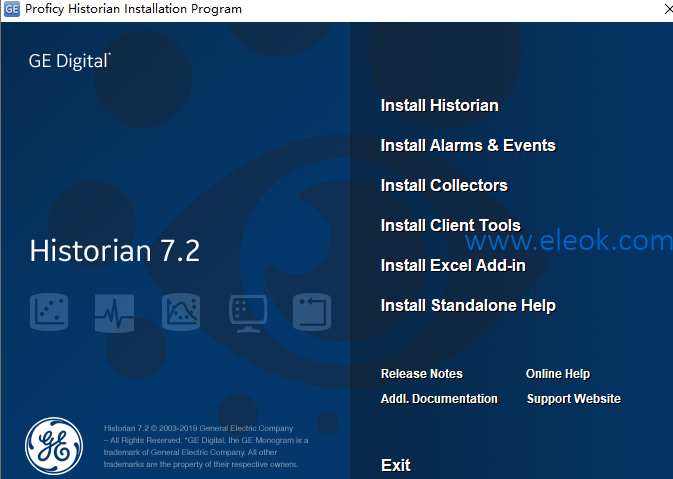
Historian requires one of the following operating systems, with latest service packs or revisions:
Microsoft Windows Server 2019 (64-bit)
Microsoft Windows Server 2016 (64-bit)Getting Started Guide | 21
Microsoft Windows Server 2012 R2 (64-bit)
Microsoft Windows Server 2008 R2 (64-bit)
Microsoft Windows 7 Professional (32-bit or 64-bit)
Microsoft Windows 8.1 Professional (32-bit or 64-bit)
Microsoft Windows 10 (32-bit or 64-bit)
Note: Historian 7.2 32-bit components such as Collectors, Excel Add-in 32-bit, Interactive SQL 32-bit, APIs,and Non-Web Administrator work as 32-bit application on 64-bit Windows operating systems using WoW64 mode(Windows-on-Windows 64-bit). However, you can read and write data from a 64-bit Historian Server.If you use Historian 6.0 or later on Windows Server 2008 (32/64-bit) or Windows Server 2008 R2, you must go for a Full Installation and not Core Installation of Windows.
Network Interface Software
The TCP/IP network protocol is required.
Microsoft.NET Framework 4.5.1
The installation of .NET 4.5.1 is a prerequisite to the Historian install. You can install it manually or you will be prompted to
download and install it via the Historian install. In order to have .NET 4.5.1 downloaded and installed as part of the Historian
install, your Proxy must be configured for internet access.
Microsoft SQL Server
One of the following 32-bit or 64-bit SQL Server systems to configure alarm and event archiving or to use Historian as a
linked server:
Microsoft SQL Server 2008 R2 SP2, Standard, or Enterprise Edition
Microsoft SQL Server 2008 Express
• Microsoft SQL Server 2008 R2
• Microsoft SQL Server 2012 SP3
• Microsoft SQL Server 2014 SP1 Express, Standard, or Professional
• Microsoft SQL Server 2016 Express, Standard, or Professional
• Microsoft SQL Server 2017 Express, Standard, or Professional
Note: The collation for your Alarm and Event database needs to match the collation of your SQL Server. Thishappens automatically by default but can become different if the Alarm and Event Database is moved to another SQL
Server.
Microsoft Excel
The Historian Excel Add-In requires one of the following
Microsoft Excel 2007 (32 bit only)
Microsoft Excel 2010 (32 & 64 bit)
Microsoft Excel 2013 (32 & 64 bit)
Microsoft Excel 2016 (32 & 64 bit)
Web Server
Web server requirements are as follows.
Microsoft.NET Framework 4.5.2
Historian Client Tools 7.0 or greater
OLE DB, User API, and Historian Client Access Assembly
Historian Server
Microsoft Windows Server 2016 (64-bit)
Microsoft Windows Server 2012 R2 (64-bit)Getting Started Guide | 22
Microsoft Windows Server 2008 R2 SP2 (64-bit)
Microsoft Windows 10 (64-bit)
Microsoft Windows 8.1 Professional (64-bit)
Microsoft Windows 7 Professional (64-bit)
Microsoft.NET Framework 3.5
Note: Historian Server runs on 64 bit only.
Supported Browsers
The following are the supported browsers for Historian Web Administrator and Trend Client:
Firefox 46+
Google Chrome 39+
Internet Explorer 11
Supported Browsers for Historian Help
The following are the supported browsers for Historian Help:
Firefox 46+
Google Chrome 39+
Internet Explorer 11
Microsoft Edge 40
【必读】版权免责声明
1、本主题所有言论和内容纯属会员个人意见,与本论坛立场无关。2、本站对所发内容真实性、客观性、可用性不做任何保证也不负任何责任,网友之间仅出于学习目的进行交流。3、对提供的数字内容不拥有任何权利,其版权归原著者拥有。请勿将该数字内容进行商业交易、转载等行为,该内容只为学习所提供,使用后发生的一切问题与本站无关。 4、本网站不保证本站提供的下载资源的准确性、安全性和完整性;同时本网站也不承担用户因使用这些下载资源对自己和他人造成任何形式的损失或伤害。 5、本网站所有软件和资料均为网友推荐收集整理而来,仅供学习用途使用,请务必下载后两小时内删除,禁止商用。6、如有侵犯你版权的,请及时联系我们(电子邮箱1370723259@qq.com)指出,本站将立即改正。
|